Create App-Specific Password for App Store deployment
Starting August 2021 the new build of your app can be automatically deployed to App Store Connect once the resubmission is triggered. In order to achieve that, you will need thouto add App Specific Password as explained in this article.
Note: Only the owners of the iOS developer account where the app is created can create App-Specific Password.
- Sign in to your Apple ID account page.
- In Sign-In and Security choose App-Specific Passwords
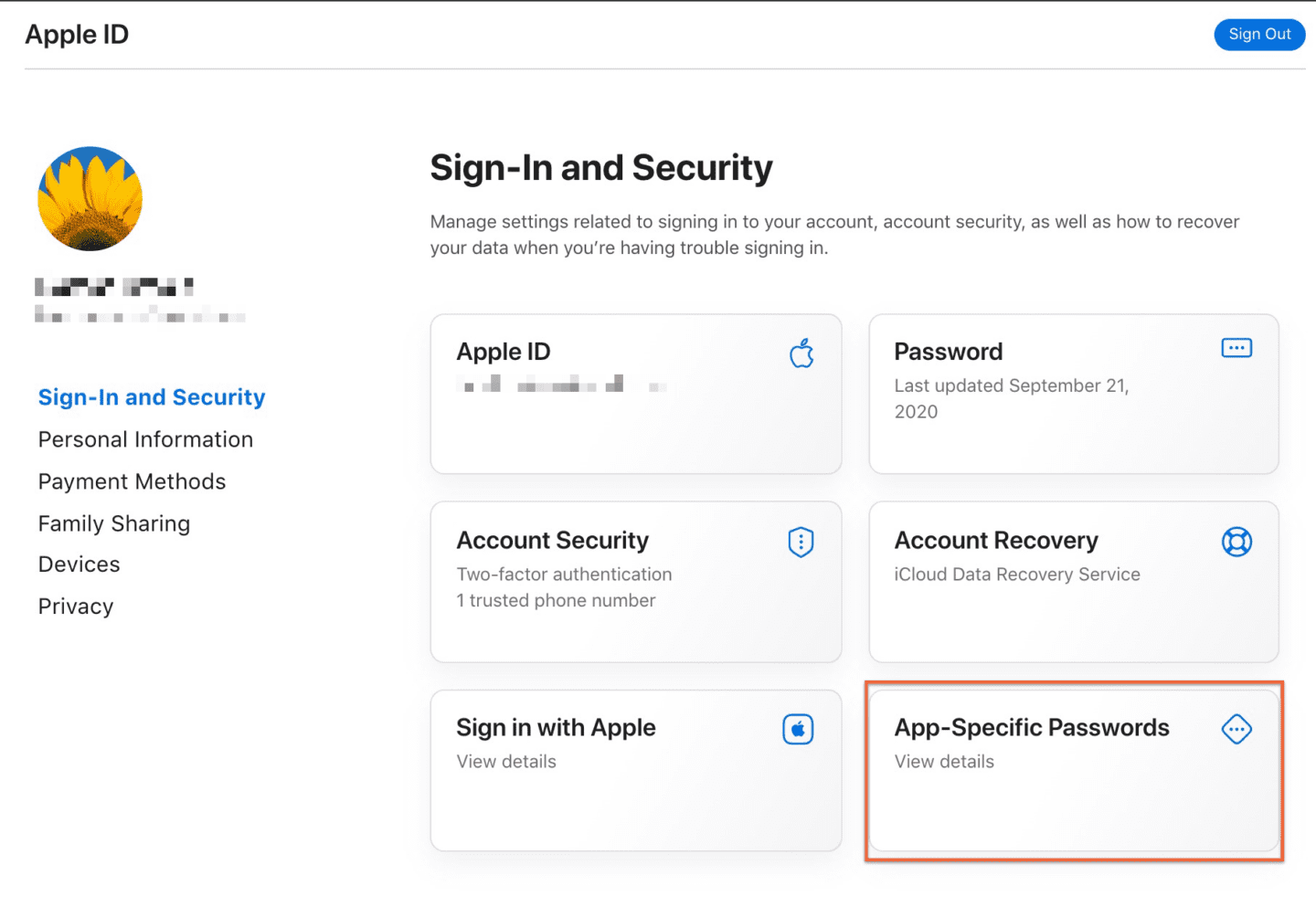
- Press the + button next to Passwords
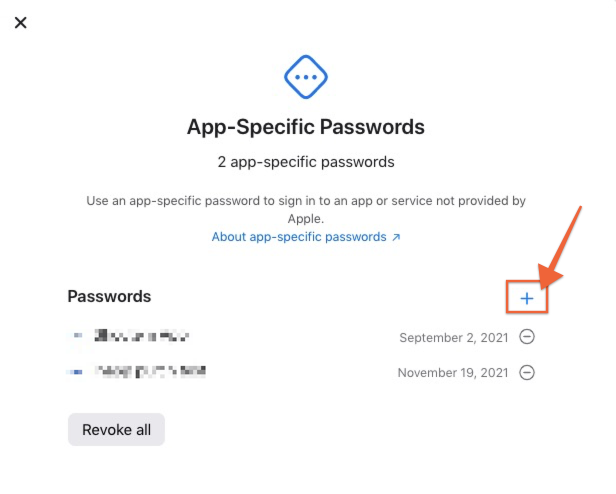
- Generate your App-Specific Password – add the name and click Create
- Copy the password and click Done
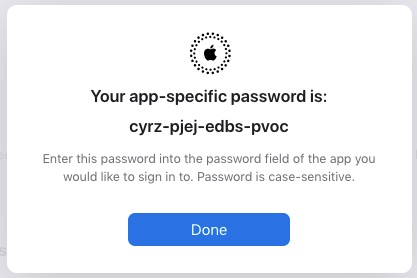
After you have generated App-Specific Password, please email support@eatapp.net.au with your Apple ID email address and the App-Specific Password so we can add it to your mobile app.
Alternatively, go directly to your app in the app builder → Settings → Store metadata and paste the password here:
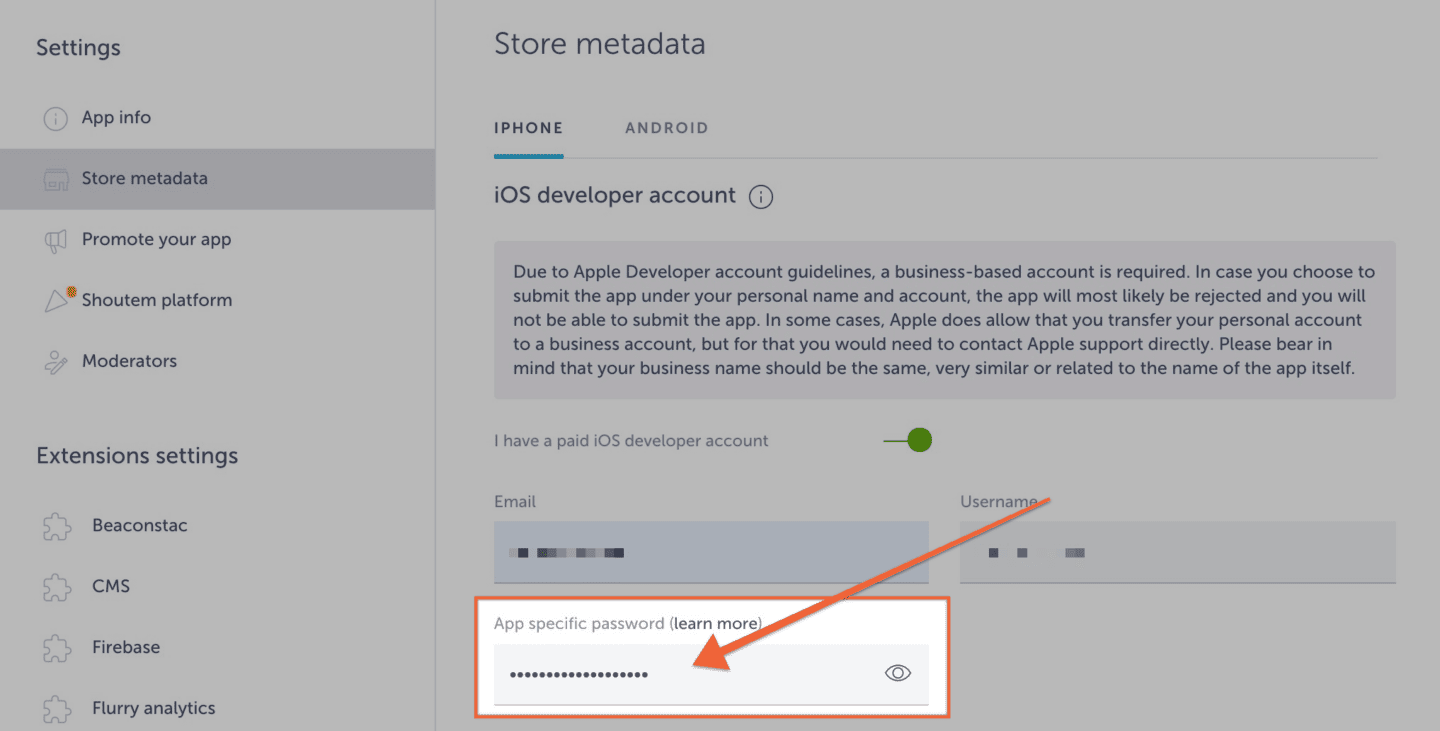
MAKE SURE THAT YOUR ACCOUNT’S EMAIL ADDRESS IS ALSO ADDED BECAUSE OTHERWISE, THE AUTOMATIC DEPLOY WON’T WORK!
The automatic upload is possible for app updates only so once you decide to publish your app, its build won’t automatically deploy to App Store Connect as our publishing team need to prepare it for the submission and manually upload it with App Store Connect metadata you’ve provided. Automatic deployment doesn’t mean that your app will automatically be resubmitted (sent for review) in App Store Connect, but it will significantly shorten resubmission time.
